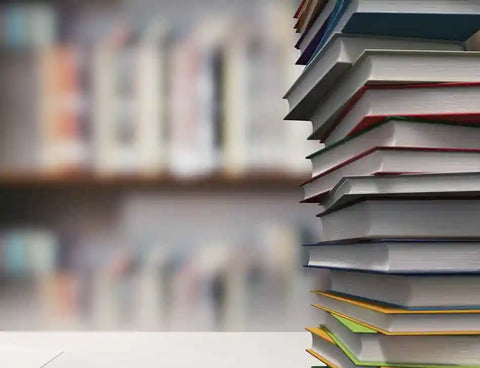Summary
En rules (–) and em rules (—) are essential punctuation marks in academic writing, but many authors struggle to create them correctly in Microsoft Word. Although they resemble hyphens, en and em rules serve specialized functions and must be formatted with care. This summary outlines how to produce each rule using Word’s Insert → Symbol interface, as well as through automatic text substitution and keyboard shortcuts. It also highlights best practices for consistent usage across a single manuscript, which is important for clarity, readability, and compliance with journal style guidelines.
The full article explains the differences between en and em rules, their purposes in scholarly prose, and detailed step-by-step instructions for generating them manually and automatically in Word. It also discusses common problems—such as incorrect spacing, Word’s “helpful” autocorrect behaviour, and situations where Word fails to perform automatic substitution—and shows how to resolve them. By mastering these techniques, academic writers can produce professional, typographically correct documents suitable for submission to journals, examiners and publishers.
📖 Full Length (Click to collapse)
Creating En Rules and Em Rules in Microsoft Word
Although en rules and em rules appear simple on the page, they play an important role in shaping the rhythm, structure and clarity of academic prose. Scholars use them to punctuate parenthetical clauses, indicate numerical ranges, create strong sentence breaks and signal relationships between ideas. Because Word treats these dashes as special typographic characters rather than standard punctuation marks, many authors are uncertain about how to produce them reliably. Incorrect dashes or inconsistent formatting can detract from the professionalism of a manuscript and, in some cases, violate journal style guidelines.
This article provides a detailed guide to creating en and em rules in Microsoft Word, explains why the program sometimes inserts the wrong dash, and offers best practices for integrating these characters smoothly into scholarly writing. Whether you are preparing a journal article, dissertation, monograph or grant proposal, understanding how to generate en and em rules confidently will strengthen the precision and presentation of your work.
1. Understanding En Rules and Em Rules
Before learning how to create these characters, it is essential to understand their differences. The en rule (–) is roughly as wide as the letter N. The em rule (—) is longer, approximately the width of an uppercase M. Their functions differ:
- En rule: Used for numerical ranges (1999–2020), relationships (London–Paris flight), or parenthetical clauses in some British styles.
- Em rule: Used for parenthetical clauses in American style, abrupt breaks, and rhetorical emphasis.
Although both can be used to mark parenthetical clauses, you must never use both types interchangeably within the same document, unless a journal explicitly requires different dash types for different sections (for example, en rules in the main text but em rules in the index).
2. Creating En Rules and Em Rules Using Word’s “Insert Symbol” Menu
The most reliable way to produce these characters is through Word’s Insert → Symbol interface. This method guarantees that the dash inserted is the correct typographic character rather than a hyphen.
2.1 Step-by-Step: Accessing Special Characters
- Go to the Insert tab at the top of your Word window.
- On the far right, click Symbol.
- In the drop-down menu, select More Symbols….
- In the box that appears, click the Special Characters tab.
- You will see a list including En Dash and Em Dash at the top.
- Highlight the dash you need and click Insert.
Wherever the cursor is positioned, Word inserts the character immediately. This method avoids ambiguity and is ideal when Word’s automatic features are disabled or malfunctioning.
2.2 Shortcut Keys Available in the Menu
From this same Special Characters screen, you will see the default shortcut keys associated with each dash. Depending on your operating system:
- En rule (Windows): Ctrl + - (on the numeric keypad)
- Em rule (Windows): Ctrl + Alt + - (numeric keypad)
- En rule (Mac): Option + -
- Em rule (Mac): Shift + Option + -
If your keyboard lacks a numeric keypad (common on laptops), the Windows shortcuts may not work. In that case, use the Insert method or create custom shortcuts, which we discuss later.
3. Using Word’s Automatic Substitution to Create En Rules
Word includes built-in logic that replaces certain typed patterns with formatted dashes. For en rules, Word usually inserts the correct character when a hyphen is surrounded by spaces.
3.1 Creating a Spaced En Rule Automatically
To produce an en rule using automatic substitution:
- Type the word before the dash.
- Insert a space.
- Type a hyphen (-).
- Add another space.
- Type the next word, followed by one more space.
When you press the final space, Word recognises the pattern “space + hyphen + space” and replaces the hyphen with a spaced en rule. For example:
The results – although unexpected – supported the hypothesis.
However, Word will not perform this substitution if:
- spaces are missing,
- you type unusually complex punctuation near the dash,
- your autocorrect settings have been customised or disabled.
If Word fails to convert the hyphen, you will need to use the Insert method or a shortcut key.
4. Automatic Creation of Em Rules Using Double Hyphens
Word can also convert double hyphens into an em rule automatically—but only when no spaces are present. This behaviour is widely used by writers who type quickly and want Word to handle formatting.
4.1 Producing an Em Rule Automatically
To trigger automatic conversion to an em rule:
- Type the word before the dash.
- Type two hyphens (--) without spaces.
- Type the next word.
- Add a trailing space.
Upon typing the space, Word replaces the double hyphens with an em rule:
The analysis—conducted over three years—revealed new patterns.
However, Word will not make this substitution if you place spaces around the double hyphens. In that case, Word interprets the spacing as a cue to insert an en rule instead.
For example:
The results -- although surprising -- were replicated. (Will likely become en rules, not em rules.)
This behaviour frustrates many authors who prefer spaced em rules (common in some editorial styles). If you need a spaced em rule, you must insert it manually or via a custom shortcut.
5. Why Word Sometimes Refuses to Insert a Dash
Even when typing patterns are correct, Word occasionally fails to convert hyphens into en or em rules automatically. This usually happens because Word’s autocorrect logic tries to interpret punctuation in context. Word may decline to convert a hyphen when:
- the sentence contains unusual punctuation,
- the hyphen appears near quotation marks,
- the text is in a heading or title style,
- the language setting is not English,
- the word preceding the hyphen is a single letter (e.g., “a - b”),
- autocorrect options have been turned off.
When Word declines to convert a hyphen, the safest solution is to use Insert → Symbol or a dedicated keyboard shortcut.
6. Creating Custom Keyboard Shortcuts for Efficiency
If you frequently write scholarly texts, manually inserting dashes becomes time-consuming. Word allows you to create your own shortcuts.
6.1 How to Create a Custom Shortcut
- Go to Insert → Symbol → More Symbols…
- Select En Dash or Em Dash.
- Click Shortcut Key….
- Press the key combination you wish to assign (e.g., Alt + N for an en rule).
- Click Assign.
This method ensures consistent, error-free insertion across all your documents.
7. Best Practices for Using En and Em Rules in Academic Writing
Choosing the correct dash is only half the task; using it consistently and appropriately is equally important.
- Follow journal or university style guides. Some prefer en rules with spaces; others require em rules with no spaces.
- Use only one type of dash for parenthetical clauses. Mixing styles can confuse readers.
- Avoid overuse. Even correctly formatted dashes can make prose heavy if they appear too often.
- Choose the dash that suits your discipline. Humanities often favour em rules; British scientific writing often prefers en rules.
Ultimately, your goal is to ensure clarity, consistency and professionalism.
Conclusion: Mastering Dash Creation for Clearer Scholarly Writing
En and em rules are small typographic details that make a significant difference in academic writing. They shape the tone of sentences, highlight parenthetical information, and create smoother transitions between ideas. Once you learn how to produce these characters reliably—whether through Word’s Insert menu, automatic substitution or custom shortcuts—you eliminate formatting frustrations and gain more control over the precision of your prose.
By understanding how these rules work in Word and applying them consistently within a single document, you present your research clearly and professionally, meeting the expectations of journals, examiners and readers across disciplines.